How to erase traces of your visit on ISEDA?
Internet browsers keep a record of the sites you visit and the searches you make. If you are worried that someone might find out that you have visited this site, it is possible to erase these traces. In all cases, remember to close your tab or window after accessing the ISEDA site or any other resource that could compromise you.
Clear your browser history:
In order to remain discrete, the main thing to do is erase the traces of your visit on this website. The method depends on the browser you have. Each browser method is explained below. Be careful to select in each case the deletion on the automatic form filling, in addition to history. Here's how to do it:
Microsoft Edge, Mozilla Firefox or Chrome (computer):
On your keyboard, press Ctrl + Shift + Delete to open the "Clear history" dialog box. Then, select the time range you want to clear your history, and click on the "Clear Now" button.
Safari (Mac):
Click on the "Safari" menu in the top left-hand corner, then on "Clear history". Choose the period you wish to delete and click on "Clear History".
Safari (iPhone or iPad):
Go to "Settings" > "Safari" > "Clear history and website data". If you prefer to do it in Safari application, go on it, touch the book icon on the bottom of the screen, select the clock icon tab and touch "Delete" on the bottom right.
Chrome (phone or tablet):
On your Chrome application, touch at the top right "More" > "History" (if your address bar is at the bottom, swipe up on the address bar and touch "History"). Touch "Clear browsing data", use the "Time range" section to choose how long of your history you want to delete, check the box next to "Browsing history" and finally touch "Clear data".
Use the incognito/private navigation mode:
If you prefer to avoid the history deletion manipulations, you'd better use the private navigation or incognito mode of your browser. If you prefer this method, don't forget to delete of your history the actions you have done before now.
Microsoft Edge or Chrome (computer):
On your keyboard, press Ctrl + Shift + N.
Mozilla Firefox (computer):
On your keyboard, press Ctrl + Shift + P.
Safari (Mac):
On your keyboard, press ⌘ + Shift + N.
Safari (iPhone):
- Once you are on your Safari application, it depends on your iOS:
- - iOS 17: touch the button "Tabs" and swipe towards the Private tabs group button.
- - iOS 16 and before: touch the button "Tabs" and then the "[Number] tabs" or "Starting page" to show the "Tabs groups" list. You can now touch "Private".
Chrome (phone or tablet):
On the right of the address bar, touch "Plus" and "New private navigation tab".